Je vous présente Immich, une solution d’autohébergement de vos sauvegardes de photos et vidéos.
Vous allez trouver toutes les informations sur le logiciel sur le site office https://documentation.immich.app/
En préréquis à l’installation du logiciel, nous avons installé et configuré un serveur Debian 11 sur notre serveur virtuel.
1 – Installation de Docker Compose
Nous allons commencer par mettre à jour notre machine debian
apt update && apt full-upgrade -y
Installatons les dépendances de docker
apt-get install -y apt-transport-https ca-certificates curl gnupg lsb-release
Ajoutons la clé de docker à notre VM
curl -fsSL https://download.docker.com/linux/debian/gpg | gpg --dearmor -o /usr/share/keyrings/docker-archive-keyring.gpg
Ajoutons les repository de docker dans les sources de notre debian
echo \
"deb [arch=$(dpkg --print-architecture) signed-by=/usr/share/keyrings/docker-archive-keyring.gpg] https://download.docker.com/linux/debian \
$(lsb_release -cs) stable" | tee /etc/apt/sources.list.d/docker.list > /dev/null
Mettons de nouveau à jour notre debian
apt update && apt full-upgrade -y
Porcédons à l’installation de docker
apt install -y docker-ce docker-ce-cli containerd.io docker-compose
On configurer Docker pour se lancer automatiquement avec notre serveur Debian
systemctl enable docker
Lancer la commande « hello world » pour vérifier que notre installation s’est bien éffectuée
docker run hello-world
Le résultat :
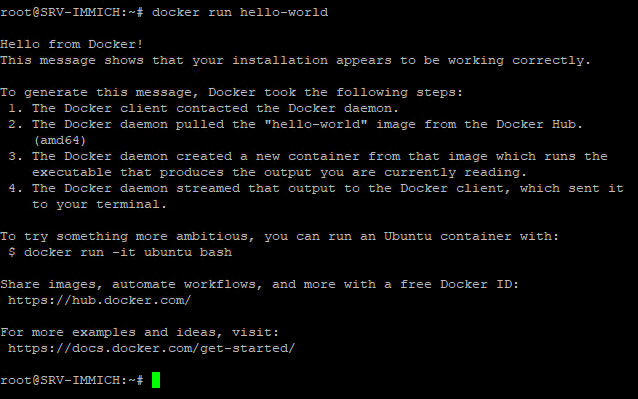
2 – Installation de Immich
Nous allons créer le dossier qui va héberger l’application à la raçine de notre serveur (choisir votre emplacement)
mkdir ./immich-app
cd ./immich-app
Télécharger les fichiers docker-compose.yml et example.env avec les commandes suivantes
wget https://github.com/immich-app/immich/releases/latest/download/docker-compose.yml
wget -O .env https://github.com/immich-app/immich/releases/latest/download/example.env
modifier le fichier example avec vos valeurs personnalisées
###################################################################################
# Database
###################################################################################
DB_HOSTNAME=immich_postgres
DB_USERNAME=postgres
DB_PASSWORD=postgres
DB_DATABASE_NAME=immich
# Optional Database settings:
# DB_PORT=5432
###################################################################################
# Redis
###################################################################################
REDIS_HOSTNAME=immich_redis
# Optional Redis settings:
# Note: these parameters are not automatically passed to the Redis Container
# to do so, please edit the docker-compose.yml file as well. Redis is not configured
# via environment variables, only redis.conf or the command line
# REDIS_PORT=6379
# REDIS_DBINDEX=0
# REDIS_PASSWORD=
# REDIS_SOCKET=
###################################################################################
# Upload File Location
#
# This is the location where uploaded files are stored.
###################################################################################
UPLOAD_LOCATION=le_dossier_d'installation_de_l'application
###################################################################################
# Log message level - [simple|verbose]
###################################################################################
LOG_LEVEL=simple
###################################################################################
# Typesense
###################################################################################
# TYPESENSE_ENABLED=false
TYPESENSE_API_KEY=SAISIR-UN-TEXTE-ALEATOIRE-ICI
# TYPESENSE_HOST: typesense
# TYPESENSE_PORT: 8108
# TYPESENSE_PROTOCOL: http
###################################################################################
# Reverse Geocoding
#
# Reverse geocoding is done locally which has a small impact on memory usage
# This memory usage can be altered by changing the REVERSE_GEOCODING_PRECISION variable
# This ranges from 0-3 with 3 being the most precise
# 3 - Cities > 500 population: ~200MB RAM
# 2 - Cities > 1000 population: ~150MB RAM
# 1 - Cities > 5000 population: ~80MB RAM
# 0 - Cities > 15000 population: ~40MB RAM
####################################################################################
# DISABLE_REVERSE_GEOCODING=false
# REVERSE_GEOCODING_PRECISION=3
####################################################################################
# WEB - Optional
#
# Custom message on the login page, should be written in HTML form.
# For example:
# PUBLIC_LOGIN_PAGE_MESSAGE="This is a demo instance of Immich.<br><br>Email: <i>demo@demo.de</i><br>Password: <i>demo</i>"
####################################################################################
PUBLIC_LOGIN_PAGE_MESSAGE="My Family Photos and Videos Backup Server"
####################################################################################
# Alternative Service Addresses - Optional
#
# This is an advanced feature for users who may be running their immich services on different hosts.
# It will not change which address or port that services bind to within their containers, but it will change where other services look for their peers.
# Note: immich-microservices is bound to 3002, but no references are made
####################################################################################
IMMICH_WEB_URL=http://immich-web:3000
IMMICH_SERVER_URL=http://immich-server:3001
IMMICH_MACHINE_LEARNING_URL=http://immich-machine-learning:3003
####################################################################################
# Alternative API's External Address - Optional
#
# This is an advanced feature used to control the public server endpoint returned to clients during Well-known discovery.
# You should only use this if you want mobile apps to access the immich API over a custom URL. Do not include trailing slash.
# NOTE: At this time, the web app will not be affected by this setting and will continue to use the relative path: /api
# Examples: http://localhost:3001, http://immich-api.example.com, etc
####################################################################################
#IMMICH_API_URL_EXTERNAL=http://localhost:3001
###################################################################################
# Immich Version - Optional
#
# This allows all immich docker images to be pinned to a specific version. By default,
# the version is "release" but could be a specific version, like "v1.59.0".
###################################################################################
#IMMICH_VERSION=
Une fois que tout est modifié, nous pouvons démarrer l’application
docker-compose up -d
Une fois l’installation terminée vous aurez l’affichage ci-dessous
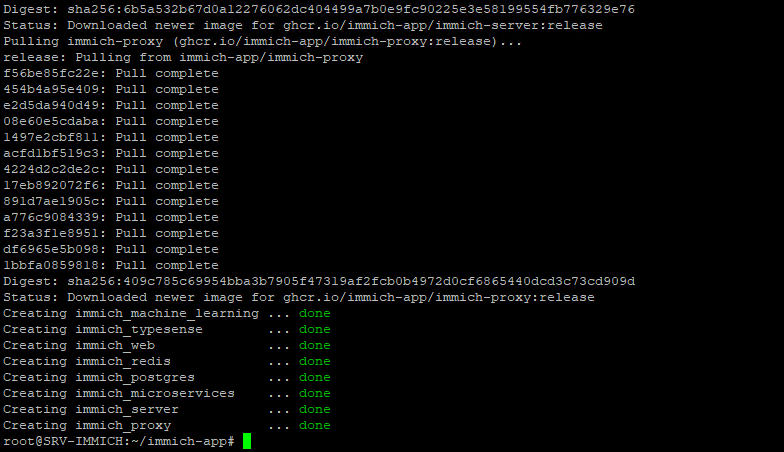
3 – Configuration du logiciel
Une fois que l’installation se termine, vous pouvez vous rendre à l’URL ci-dessous :
http://IP.DU.SERVEUR.DEBIAN:2283
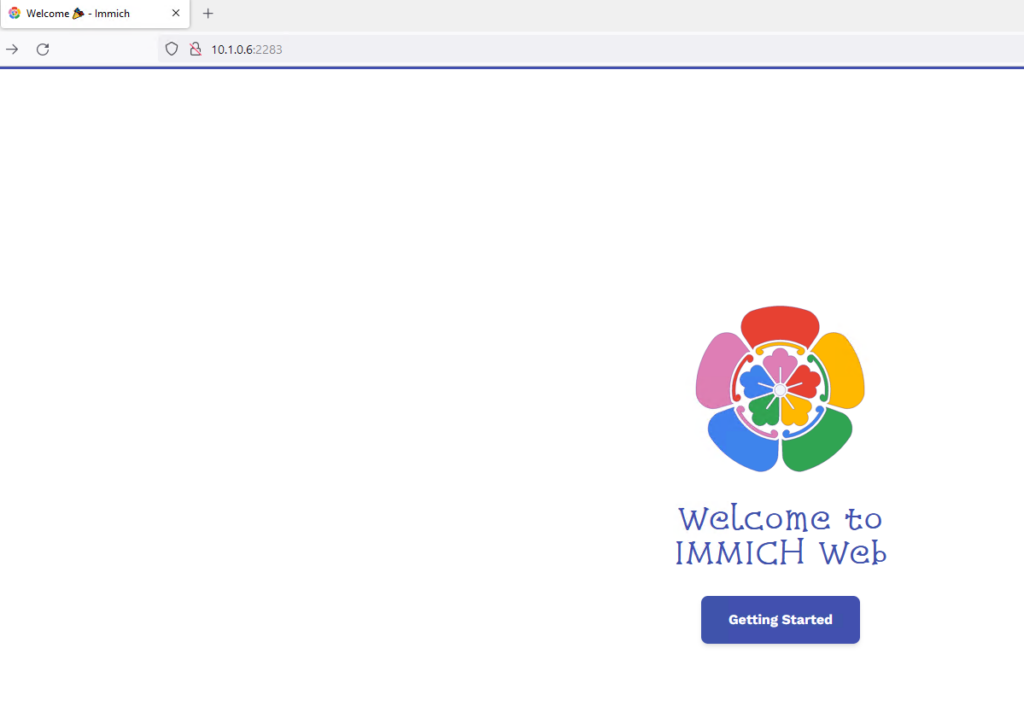
Cliquer sur « Getting Started »
Reinsigner les informations qui vont vous permettre de vous identifier au portail
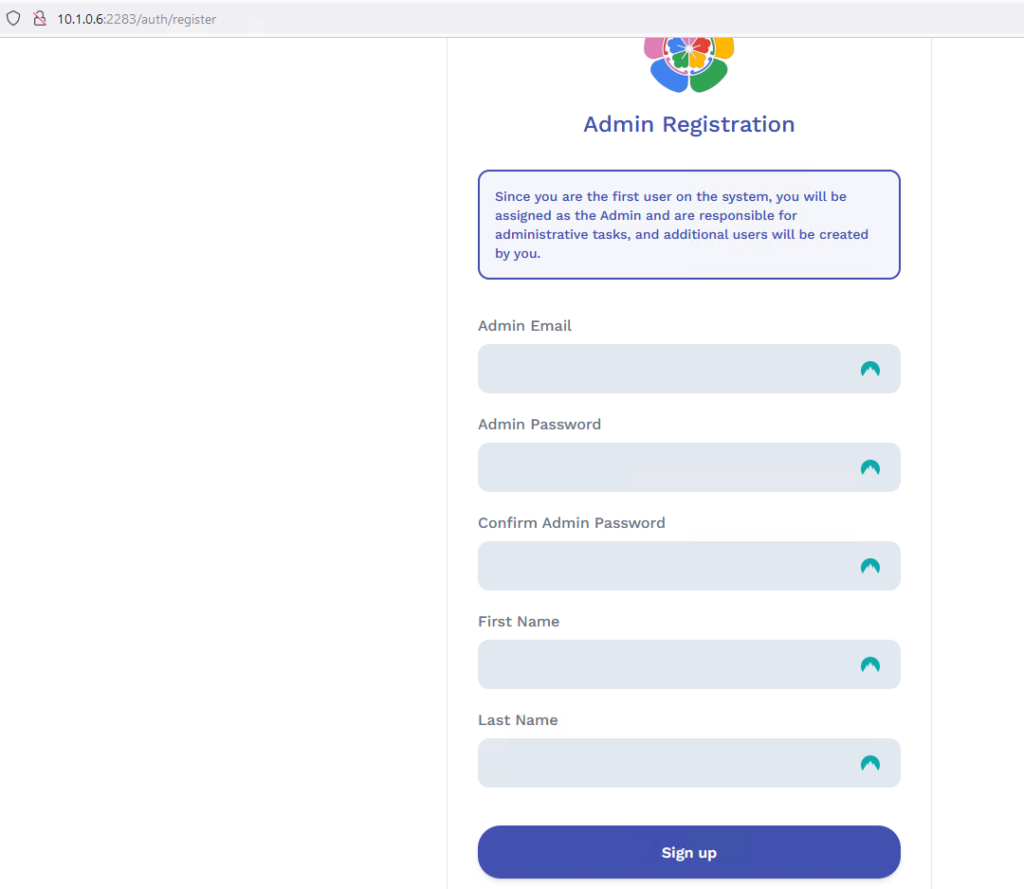
Se connecter avec les informations renseignées précédemment
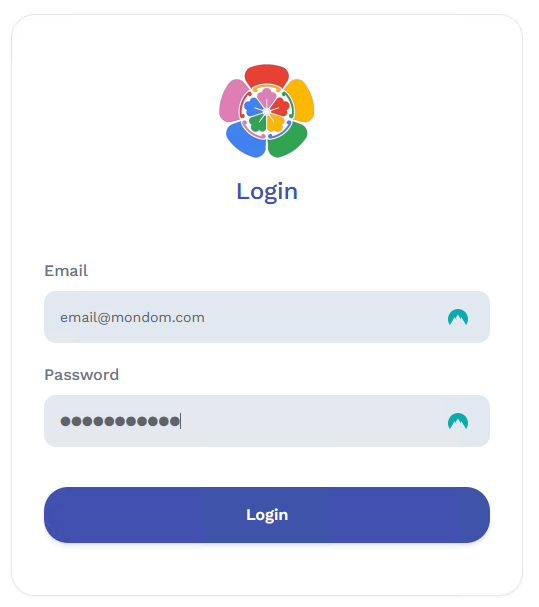
Nous accédons à la page d’accueil de Immich
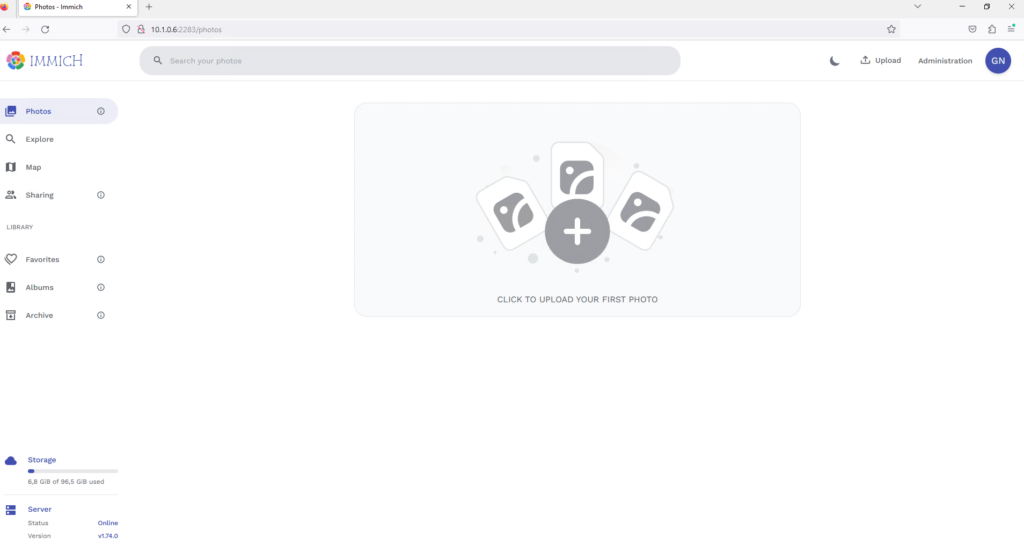
4 – Mettre à jour Immich
Pour mettre à jour Immich il faut se rendre dans le repertoire d’installation du loigiciel et lancer la commande suivante :
docker-compose pull && docker-compose up -d

Autodidacte dans la majeure partie de mes compétences et créateur du site gabinhocity.eu, je surf tant bien sur la vague Windows que Linux. Profondément passionné par la découverte, mes loisirs sont partagés entre la photographie et les voyages.
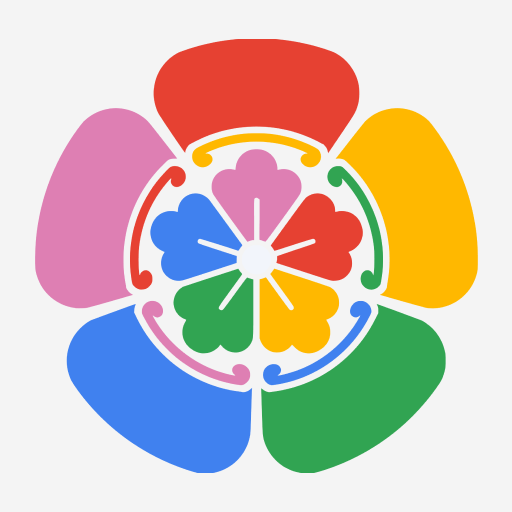

peut-on le faire tourner sur un raspberry pi zero ?
Bonjour,
Oui vous pouvez
Bonjour,
Comment faire pour le passer en HTTPS ?
Bonjour,
Vous pouvez le faire passer en HTTPS avec un certificat signé let’sencrypt
Bonjour, merci pour ton site clair intéressant.
J’essaye en vain de l’installer sur Debian puis Ubuntu sur une architecture ARM64. Peux-tu me dire si cette architecture est compatible avec Immich et Docker compose?
ERROR: The Compose file ‘./docker-compose.yml’ is invalid because: ‘name’ does not match any of the regexes: ‘^x-‘
Bonjour,
L’application est toujours en cours de développement donc vous pouvez rencontrer des problèmes sur certains modes de fonctionnement. D’après les prerequis disponible sur le site de l’éditeur https://immich.app/docs/install/requirements , le système Ubuntu est compatible : OS: Preferred unix-based operating system (Ubuntu, Debian, MacOS, etc). Windows works too, with Docker Desktop on Windows